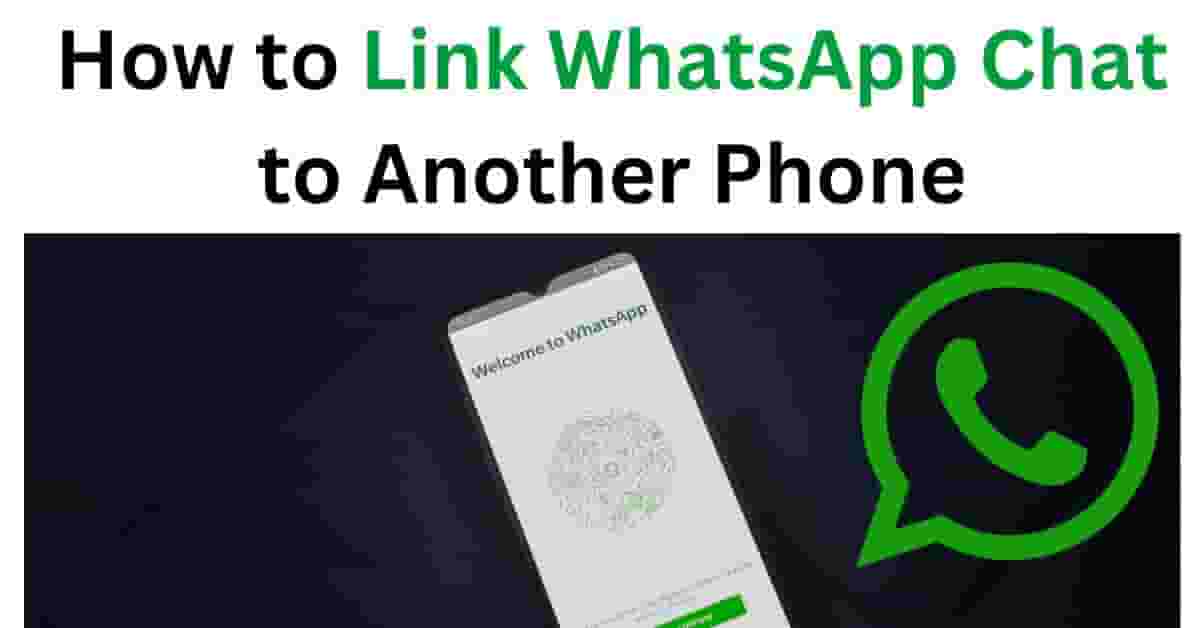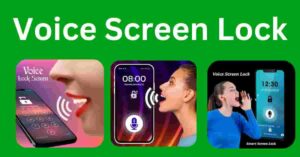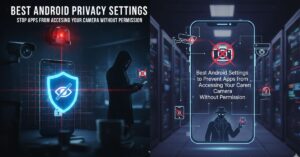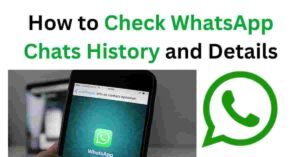In today’s digital age, where communication is paramount, transferring WhatsApp chats from one phone to another has become a necessity.
Whether you’re upgrading to a new device or simply switching between phones, maintaining access to your WhatsApp conversations ensures continuity in communication. In this guide, we’ll walk you through the process of linking WhatsApp chat to another phone seamlessly.
WhatsApp Chat to Another Phone
Convenience in Communication
WhatsApp has revolutionized the way we communicate, offering a convenient platform for instant messaging, voice calls, and media sharing. Linking chats between phones ensures that you can access your entire conversation history without any interruption, enhancing your communication experience.
Seamless Transition Between Devices
Switching to a new phone doesn’t have to mean starting from scratch. By linking WhatsApp chats to your new device, you can seamlessly continue conversations from where you left off, preserving valuable memories and important discussions.
Step-by-Step Guide to Linking WhatsApp Chat to Another Phone
Step 1: Ensure WhatsApp is Installed on Both Phones
Before you begin, ensure that WhatsApp is installed and updated on both your old and new phones. This ensures compatibility and a smooth transition.
Step 2: Open WhatsApp on the Primary Phone
Launch WhatsApp on your primary phone, the one with the chats you wish to transfer.
Step 3: Navigate to Settings
In the WhatsApp interface, navigate to “Settings” located in the bottom right corner.
Step 4: Select “Chats” > “Chat Backup”
Within the Settings menu, select “Chats” and then tap on “Chat backup.”
Step 5: Tap “Backup” to Create a Backup of Your Chats
Initiate the backup process by tapping on “Backup.” This will create a backup of your chats and media files on your device’s storage or cloud storage, depending on your settings.
Step 6: Insert the SIM Card into the New Phone
Transfer your SIM card from the old phone to the new phone to ensure verification of your phone number during the setup process.
Step 7: Install WhatsApp on the New Phone
Download and install WhatsApp from the respective app store on your new phone.
Step 8: Verify Your Phone Number
Open WhatsApp on your new phone and verify your phone number by entering the verification code received via SMS or call.
Step 9: Restore Chat Backup
During the setup process, WhatsApp will prompt you to restore your chat backup. Select the backup file created earlier to transfer your chats to the new device.
Troubleshooting Common Issues
Issue 1: Backup Not Found
If WhatsApp fails to locate your backup, ensure that it’s stored in the correct directory or cloud storage. You may need to manually transfer the backup file to the new device.
Issue 2: Backup File Corrupted
In case your backup file is corrupted, consider using alternative backup files or restoring from a previous backup.
Issue 3: Verification Code Not Received
If you’re experiencing delays in receiving the verification code, ensure that your phone has a stable internet connection and try requesting the code again.
Tips for a Seamless Transition
- Ensure a stable internet connection throughout the process to avoid interruptions.
- Keep both phones charged to prevent any disruptions during the backup and restoration process.
FAQs
- Can I link WhatsApp chats between phones with different operating systems?
- Yes, WhatsApp allows you to transfer chats between phones regardless of their operating systems.
- Will linking chats to another phone delete them from the original device?
- No, linking chats to another phone creates a duplicate on the new device while retaining the original chats on the original device.
- Can I link chats between phones without a SIM card?
- No, a SIM card is required to verify your phone number during the setup process on the new device.
- Is it possible to link chats between phones remotely?
- No, the process of linking chats requires physical access to both phones for backup and restoration.
- How often should I backup my WhatsApp chats?
- It’s recommended to backup your WhatsApp chats regularly to ensure you don’t lose any recent conversations or media files.
Conclusion
Linking WhatsApp chats to another phone is a straightforward process that ensures you can seamlessly transition between devices while retaining access to your conversation history. By following the step-by-step guide outlined above and troubleshooting common issues, you can effortlessly transfer your chats and continue communicating without any interruptions.