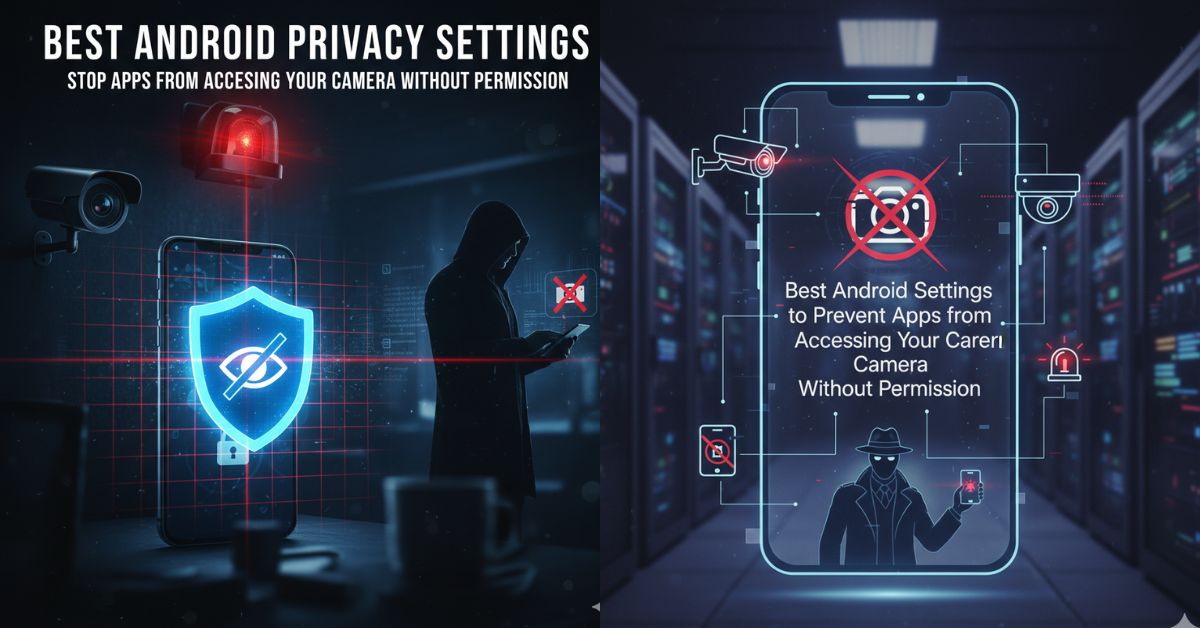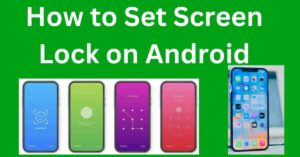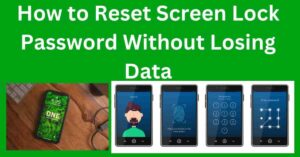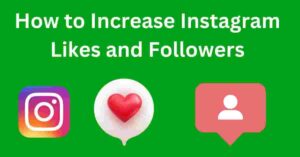Protect your Android phone from spying apps. Learn the best Android privacy settings to stop apps from accessing your camera without permission and keep your data safe.
In today’s digital world, your smartphone camera is one of the most powerful tools you use every day. You take selfies, record videos, scan QR codes, and even join online meetings through it.
But have you ever thought that some apps can secretly access your camera without your permission? This can be dangerous because it means someone could watch you, record your activities, or steal your private moments without you even knowing it.
Many Android apps request unnecessary permissions just to collect personal data. That’s why understanding and managing your Android camera privacy settings is very important. By taking a few minutes to adjust your settings, you can stop unknown apps from spying on you and ensure that your personal information stays safe.
Protecting your privacy is not just about being careful online—it’s about controlling who gets access to your phone and when. The good news is that Android gives you full control over camera permissions if you know where to look.
Check Which Apps Have Camera Access on Your Android
The first step to protecting your privacy is to find out which apps have permission to use your camera. Many people don’t realize that even simple apps like calculators or games might have access to your camera without any reason.
To check this, go to your phone’s Settings → Privacy → Permission Manager → Camera. Here, you’ll see a list of apps that have access to your camera. Some apps will show “Allowed all the time,” “Allowed only while in use,” or “Denied.”
If you notice any suspicious or unnecessary apps that don’t need camera access, simply tap on them and choose “Don’t allow.” Doing this helps you instantly block apps from spying or misusing your camera. You should do this check regularly because when you install new apps, they might automatically request camera access.
This small habit can save you from big privacy issues in the future. Always remember—only grant camera permissions to apps that truly need it, like your camera app, video call apps, or QR code scanners.
Turn Off Camera Access for All Apps When Not Needed
Sometimes, the best way to stay safe is to completely disable camera access when you’re not using it. Android has a simple setting that lets you turn off the camera for all apps in one tap. Just go to Settings → Privacy → Camera access, and toggle it off.
This feature is especially helpful when you’re in meetings, at work, or when your phone is connected to unknown Wi-Fi networks. Turning off the camera ensures that no app can open it, even in the background.
This is a great way to protect yourself from hidden camera malware or spying apps. When you need to use the camera again, you can simply turn it back on. It’s quick, easy, and highly effective.
You can even use third-party privacy tools or Android’s built-in digital wellbeing features to monitor which apps try to access your camera. Many cybersecurity experts recommend keeping the camera off when not in use—it’s like locking your door when you leave your house.
Manage App Permissions Smartly for Better Privacy
Every app you install asks for permissions such as camera, microphone, location, and storage. But not all apps need all permissions. For example, a photo editor might need camera access, but a notes app does not.
That’s why managing permissions smartly is the key to Android privacy. To do this, go to Settings → Apps → [App Name] → Permissions, and review what the app is allowed to access. If something looks unnecessary, deny it.
Android also gives you the option to allow permissions only “While using the app.” This means the app can use your camera only when it’s open, not in the background. This single setting can protect your camera from being used secretly.
Additionally, you can use Android’s Permission Auto-Reset feature, which automatically removes permissions from apps that you haven’t used for a long time. This prevents old or unused apps from accessing your data silently. Taking two minutes to review app permissions every month can greatly reduce your privacy risks.
Use the Privacy Dashboard to Track App Activity
Android’s Privacy Dashboard is a powerful tool that shows which apps have used your camera, microphone, or location in the last 24 hours. This feature helps you identify apps that may be misusing your permissions.
To access it, open Settings → Privacy → Privacy Dashboard. Here you’ll see a timeline showing when and which app accessed your camera. If you see something suspicious, you can directly tap on that app and change its permission settings.
The Privacy Dashboard is like a CCTV for your phone—it keeps track of all the apps’ activities so you can stay aware. This transparency is what makes modern Android versions more secure than before. With this dashboard, you no longer need to guess which app is active in the background. It gives you full visibility and control.
You can also use it to monitor other sensitive data like contacts, SMS, and location. Keeping an eye on this dashboard weekly is one of the smartest habits for Android users who value privacy.
Install Only Trusted Apps from Google Play Store
One of the biggest reasons people face privacy issues is downloading apps from unknown websites or third-party app stores. These apps often contain hidden code that can spy on you or steal personal data.
To stay safe, always download apps only from the Google Play Store, as Google checks apps for security and privacy before listing them. Even on the Play Store, read reviews, check ratings, and look at permission requests before installing any app.
If an app asks for camera access without a valid reason, it’s better to avoid it. You can also use the Play Protect feature on Android, which automatically scans your phone for harmful apps. Go to Play Store → Profile → Play Protect → Scan.
This keeps your device secure and prevents apps from secretly using your camera. Avoid downloading modified (mod) versions of apps, as they often bypass Android security layers. Remember—trusted sources mean fewer risks, and fewer risks mean stronger privacy.
Keep Your Android Software Updated for Better Security
Many users ignore system updates thinking they’re not important, but in reality, they are the backbone of your phone’s security.
Every Android update includes privacy and security improvements that protect your data and camera access. Hackers often exploit old versions of Android that have security holes, so keeping your phone updated helps close those gaps.
To check for updates, go to Settings → System → Software update → Check for updates. Always install the latest version as soon as it’s available. If your phone no longer receives updates, consider installing a trusted custom ROM or upgrading to a newer device.
Security patches fix vulnerabilities that could allow apps to access your camera or microphone without your knowledge. It’s a simple step that takes only a few minutes but offers strong protection. Think of updates as shields—they keep your device safe from new types of attacks and protect your privacy continuously.
Use Camera Indicators to Detect Hidden Access
Modern Android versions show a small green dot on the top corner of your screen whenever your camera is being used. This is called the camera indicator, and it’s one of the best features for privacy. It helps you know immediately when any app is trying to open your camera.
If you see the green dot appear while you’re not using the camera, it’s a red flag that some app might be spying on you. You can quickly swipe down from the top to see which app is using it and stop it immediately.
To make it even more secure, you can use privacy apps that alert you whenever your camera or microphone is accessed. This instant notification system ensures that you always know what’s happening in the background.
Many users also use camera lens covers or stickers for extra safety when they’re not using the camera. Combining both physical and digital security ensures your privacy remains protected from all angles.
Enable Safe Mode or Use a Privacy App for Deep Control
If you ever feel that your camera is being used without permission and you can’t identify the app responsible, try restarting your phone in Safe Mode. In this mode, all third-party apps are temporarily disabled, and only system apps run.
This helps you check whether the problem comes from a downloaded app. If the camera works normally in Safe Mode, it means a third-party app was the issue. You can then uninstall recently added apps one by one until the problem disappears.
Apart from Safe Mode, you can also use privacy protection apps like Bouncer, GlassWire, or App Permission Manager. These apps monitor and control what other apps do in the background. They give you detailed reports and alerts whenever an app tries to access your camera, location, or microphone. Such apps act as bodyguards for your privacy, giving you full control over your phone’s permissions and data flow.
Final Thoughts: Stay Alert, Stay Private
Your Android phone is like a small computer that carries your photos, videos, and personal moments. If you don’t manage its privacy settings carefully, anyone could misuse your data. That’s why it’s essential to take control of your camera permissions today.
Always check which apps have access, use the Privacy Dashboard, and turn off the camera when not needed. Download apps only from trusted sources, keep your phone updated, and watch for the green camera indicator.
Remember, privacy protection doesn’t require technical skills—just a little awareness and regular checking. In the digital age, your phone’s security is your personal responsibility.
By following these Android privacy settings, you can stop apps from accessing your camera without permission and keep your private life truly private. So, take five minutes right now, open your settings, and secure your camera—it’s a small step that ensures big protection for your digital life.
Frequently Asked Questions (FAQs)
1. Can apps really access my Android camera without permission?
Normally, Android doesn’t allow apps to use your camera without asking for permission. However, some malicious apps or malware can trick users into granting access. That’s why reviewing app permissions regularly is important.
2. How do I stop all apps from using my camera?
Go to Settings → Privacy → Camera Access, and toggle the switch off. This disables camera use for all apps instantly.
3. What is the green camera indicator on Android?
The green dot that appears on the top of your screen means an app is using your camera. If you see it when not taking photos, check which app is active and revoke its permission.
4. How can I check if my camera is hacked?
If your camera opens randomly, battery drains quickly, or you see unknown files in your gallery, your phone might be compromised. Run a Play Protect scan or use antivirus software.
5. Should I use third-party apps for privacy?
Yes, but only trusted ones from the Play Store. Tools like Bouncer or GlassWire help monitor permissions and background activity safely.