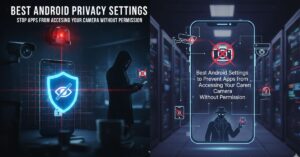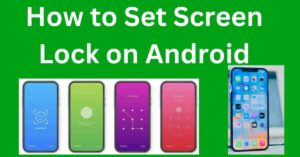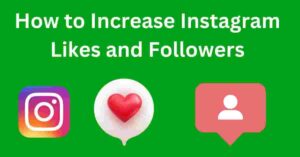Forgetting your screen lock password can be a frustrating experience, especially if you have important data on your device.
Resetting the screen lock without losing data might seem like a daunting task, but there are several methods available that can help you regain access to your device while keeping your files intact. In this guide, we will explore the most effective ways to reset your screen lock password without erasing your valuable data. Let’s dive in.
Understanding Screen Lock Passwords
Before we discuss the solutions, it’s important to understand the purpose of screen lock passwords. These passwords, patterns, or PINs act as a security measure to protect your device from unauthorized access. While they are crucial for safeguarding your personal information, they can pose challenges if you forget them.
Screen lock passwords are your first line of defense against unauthorized access to your personal and professional data. Whether it’s a simple numeric PIN, a complex alphanumeric password, or even a biometric lock like fingerprint or facial recognition, the purpose remains the same: securing your information.
Each type of screen lock provides varying levels of security, with complex passwords offering the highest level of protection. However, these layers of security can also become obstacles if you accidentally forget your credentials.
Without the correct password, you can’t access your phone’s settings, apps, or data. That’s why it’s crucial to have reliable methods for recovering access while preserving your data.
Common Screen Lock Types
- PIN Code: A numeric password, usually 4 to 6 digits long.
- Pattern Lock: A specific pattern drawn on a grid of dots.
- Password: An alphanumeric combination for added security.
- Biometric Locks: Face recognition or fingerprint scanning.
Each type of screen lock offers varying levels of security, and forgetting your credentials can lock you out of your device.
Using Google Account for Android Devices
If you own an Android device, linking it to a Google account offers a straightforward way to regain access. Here’s how:
Steps to Reset Screen Lock Using Google Account:
Using your Google account to reset your Android screen lock is one of the most effective and user-friendly methods. First, enter an incorrect password multiple times on the lock screen. This action will trigger the appearance of the “Forgot Password” or “Forgot Pattern” option.
Tap on it to proceed. You will then be prompted to sign in with the Google account linked to the device. Make sure you enter the correct email and password associated with the account. Once authenticated, you will be allowed to create a new password or pattern lock.
This ensures you regain access to your device without losing any data. However, this method has a few limitations. Your device must have an active internet connection for verification, and the Google account should have been linked to the device beforehand. If these conditions aren’t met, alternative solutions must be explored.
Limitations:
- This method requires an active internet connection.
- It works only if your Google account is already linked to the device.
Using Find My Device (Android)
Google’s “Find My Device” feature is another effective method to unlock your phone without losing data.
Steps to Reset Password Using Find My Device:
The “Find My Device” feature by Google is designed to help users locate and manage their Android devices remotely. To use this method, visit the Find My Device website on a computer or another smartphone. Log in using the Google account associated with the locked device.
Once logged in, select your device from the list of connected devices. You will find several options, including “Secure Device.” Click on this option and set a temporary password. Use this temporary password to unlock your phone.
After successfully unlocking it, go to the settings menu and set a permanent new screen lock password. This method is particularly useful because it does not require physical access to the device. However, similar to the Google account method, an active internet connection is essential for this process to work.
Benefits:
- You can remotely reset your password.
- It does not require physical access to the device.
Using Samsung’s Find My Mobile
For Samsung users, the “Find My Mobile” service is a reliable solution to reset the screen lock without data loss.
Steps to Reset Password Using Samsung Find My Mobile:
Samsung devices come with an exclusive feature called “Find My Mobile” that provides an easy way to unlock your phone. To use this method, visit the Find My Mobile website from a browser on any device. Log in with the Samsung account associated with your phone.
Once you’re logged in, select the locked device from the list. You will see an option to “Unlock” the device. Click on it and follow the on-screen instructions. This process will unlock your phone without requiring you to reset it or lose data.
However, this solution is only applicable if your Samsung account is linked to the device, and it has an active internet connection. This feature is particularly beneficial for Samsung users as it adds an extra layer of convenience and security compared to general Android methods.
Prerequisites:
- Your Samsung account must be linked to the device.
- The device should have an active internet connection.
Using ADB Commands (Android Debug Bridge)
If you’re tech-savvy, ADB (Android Debug Bridge) can help you unlock your device. This method requires a computer with ADB installed.
Steps to Unlock Using ADB:
The Android Debug Bridge (ADB) is a powerful tool for advanced users who want to regain access to their device. Start by installing ADB on your computer. You can download it from the Android Developers website. Once installed, connect your phone to the computer using a USB cable.
Ensure that USB debugging was enabled on your device before it got locked. Open a command prompt or terminal window, navigate to the directory where ADB is installed, and execute the command: adb shell rm /data/system/gesture.key.
This command removes the lock screen credentials from your device. After running the command, reboot your phone. When it restarts, the screen lock should be disabled, allowing you to access your device. Note that this method is not suitable for beginners and requires technical expertise.
Caveats:
- USB debugging must be enabled beforehand.
- This method is not for beginners and requires some technical knowledge.
Third-Party Unlock Tools
Several third-party tools can help reset your screen lock without data loss. Popular options include Dr.Fone, iMyFone LockWiper, and Tenorshare 4uKey.
Steps to Use Third-Party Tools:
Third-party tools provide an accessible and efficient solution for unlocking devices. Start by downloading a reputable tool such as Dr.Fone, iMyFone LockWiper, or Tenorshare 4uKey. Install the software on your computer and connect your locked device using a USB cable.
Launch the program and follow the on-screen instructions. These tools often guide you through the unlocking process step by step, ensuring a smooth experience even for non-technical users. Once the process is complete, your device will be unlocked, and you can set a new password.
The primary advantage of using these tools is their ease of use and compatibility with a wide range of devices. However, some software might require a purchase or subscription to access full features. Ensure that you choose a tool compatible with your device and operating system.
Pros:
- User-friendly interfaces.
- Works for various device brands and models.
Cons:
- Some tools may require a purchase.
- Compatibility may vary.
Backup and Restore (Last Resort)
If none of the above methods work, you can back up your data before performing a factory reset.
Steps to Backup and Restore:
In situations where no unlocking method works, backing up your data and performing a factory reset becomes the last resort. Connect your device to a computer and transfer important files manually. Alternatively, use cloud storage solutions like Google Drive, iCloud, or OneDrive to sync and save your data.
Once the backup is complete, proceed with a factory reset by accessing the recovery mode or using the device’s settings menu. After the reset, your phone will return to its default state. Log in to your accounts and restore the backed-up data to regain access to your files.
While this method involves erasing all device settings, it ensures that your important files remain intact. Always consider this option as a last resort when other methods fail.
Important Note:
This method involves erasing all data from your device. Ensure you have a complete backup before proceeding.
Preventing Future Lockouts
To avoid the hassle of forgetting your screen lock password in the future, follow these tips:
1. Use Biometric Locks
Biometric locks, such as fingerprint and face recognition, offer a convenient and secure way to access your device. Unlike passwords, these methods are harder to forget and provide seamless access. Set up biometrics as a backup option to minimize the chances of lockouts.
2. Backup Your Data Regularly
Regularly backing up your data ensures that you can recover important files in case of lockouts or technical issues. Use cloud storage services or external drives to create secure backups.
3. Enable Password Recovery Options
Link your device to a Google, Samsung, or other account that offers password recovery options. This ensures you have multiple ways to regain access if you forget your credentials.
4. Store Passwords Securely
Use a trusted password manager to securely store and manage your screen lock credentials. This eliminates the risk of forgetting them and ensures quick retrieval when needed.
Conclusion
Forgetting your screen lock password doesn’t have to result in losing your data. By using the methods outlined in this guide, you can reset your screen lock and regain access to your device without erasing important files. Whether you’re using a Google account, third-party tools, or advanced ADB commands, there’s a solution for every situation.
Remember to take preventative measures to safeguard your data and avoid future lockouts. Regular backups and password management are key to maintaining secure and seamless access to your device.